An SVG file is a file format, SVG stands for Scalable Vector Graphics. This is an Extensible Markup Language (XML) based format. XML is a language defining rules to encode documents to make them readable for both humans and machines. This SVG format is a vector image format for two-dimensional graphics with support for animation and interactivity. This SVG file format was first developed by the World Wide Web Consortium (also known as W3C) in the late 1990s.
An SVG file describes the image, the file is actually describing lines using a text format. As this format describes images with its shapes, it is possible to rescale the file without ever losing quality. Indeed, this file can combine different shapes, text elements, and visuals. It adapts to just any possible sizes, unlike file formats such as JPG, PNG or GIF, which have fixed dimensions. Thanks to its XML schema, this format is particularly useful to create logos, for example. Everything is in the name, this is a Scalable Vector Graphics file!
Thanks to its great adaptability, this format is regularly used by illustrators or product designers. SVG is actually a common file format, which can easily be resized. This file format is quite convenient as it can be searched, indexed, scripted but also compressed. You can also see a file ending with “.SVGZ”, what is this extra letter? This file format is actually designating an SVG compressed with the GZIP compression. The file will be way smaller in size using this format.
It is also possible to edit these files using CSS or Javascript to create animations.

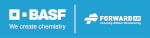
 Connect with Google
Connect with Google Connect with Facebook
Connect with Facebook