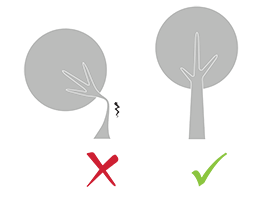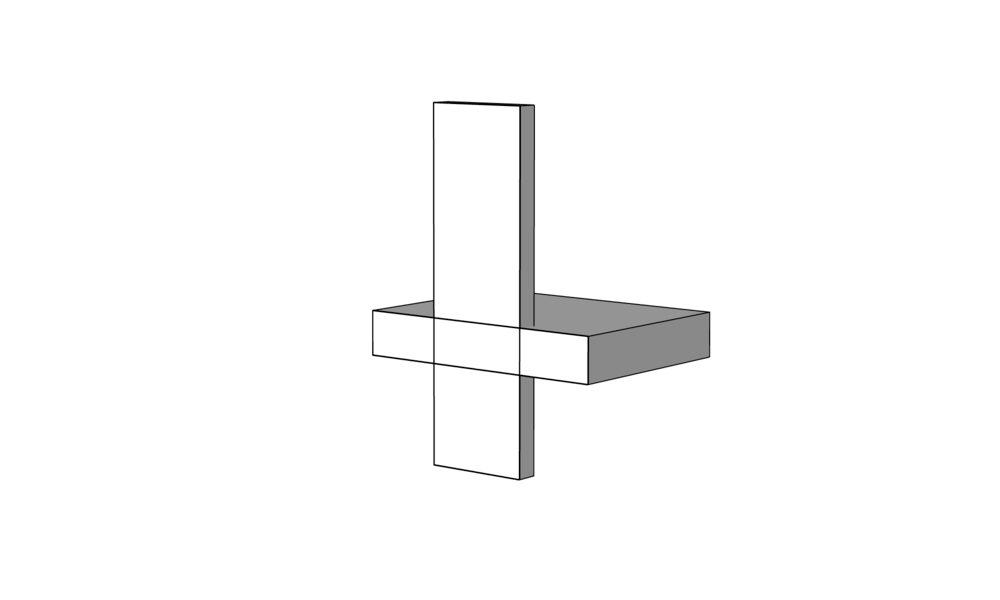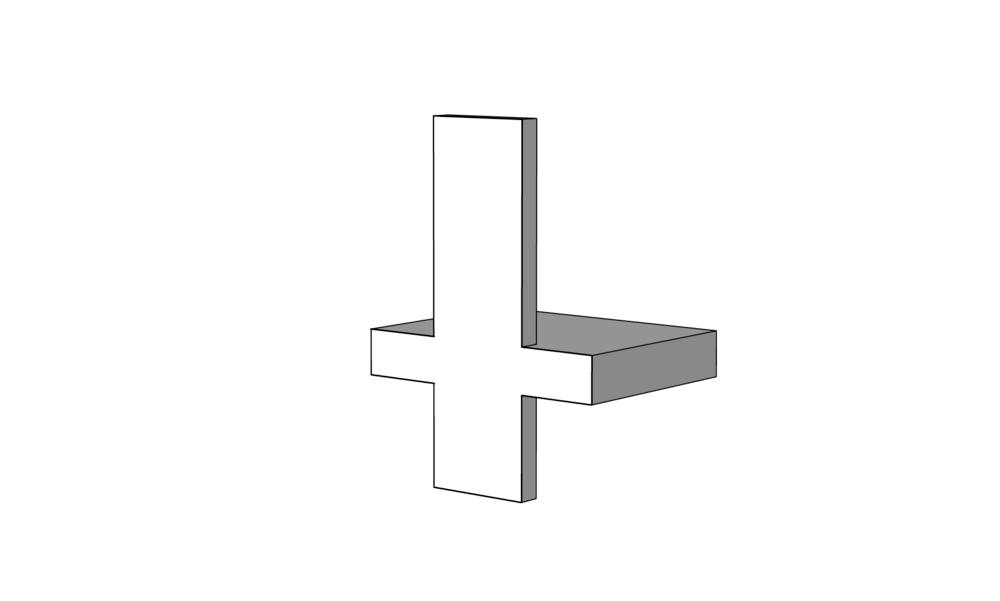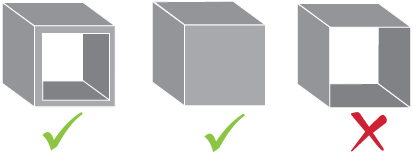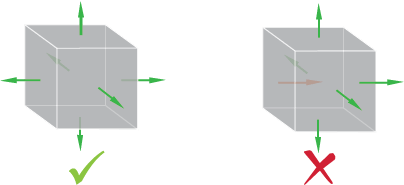1. Not following carefully the materials’ design guidelines
When 3D modeling for 3D printing, you have to really pay attention to the 3D printing material that you choose. All the materials are different, with different properties, different constraints, but overall different design guidelines. Our first and most important advice is this one: double-checking these design guidelines must be your new habit!
On Sculpteo’s website, you can find on each 3D printing material page all the recommendations regarding minimum spacings and clearances, but also the minimum wall thickness, that will allow you to get an actual 3D printable part and to ensure your print quality.
You simply have to check that the part is feasible. It might look good in your 3D software, with a good render and dimension accuracy, but it doesn’t mean that all the parts of your object can be printed.
2. Not respecting the minimum wall thickness
Wall thickness is part of the materials guidelines. As it is the major reason of our clients’ 3D printing issues, we thought that it deserves its own part. All of the 3D printing materials have their own minimum wall thickness, for flexible or rigid parts. While 3D modeling, really ask yourself: Is this part solid enough? Does it have to be stress-resistant?
Some clients actually want to create flexible objects but forget to take into account that the parts have to support too much weight, and might quickly break. Thin walls are causing this 3D printing problem. Particular care must be given to the most stressed parts, they must be thickened as much as possible. Your part might be printable, but it could break in no time, it could even break inside the 3D printer.
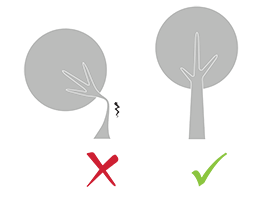
3. Making crossed volumes
Crossed volumes are among the most common issues while 3D printing. There are some 3D modeling details that 3D printers have some difficulties to detect, and two distinct parts crossing each other is one of them.
It is maybe clear in your head but the 3D printer will have some difficulties to read crossed volumes like this one:
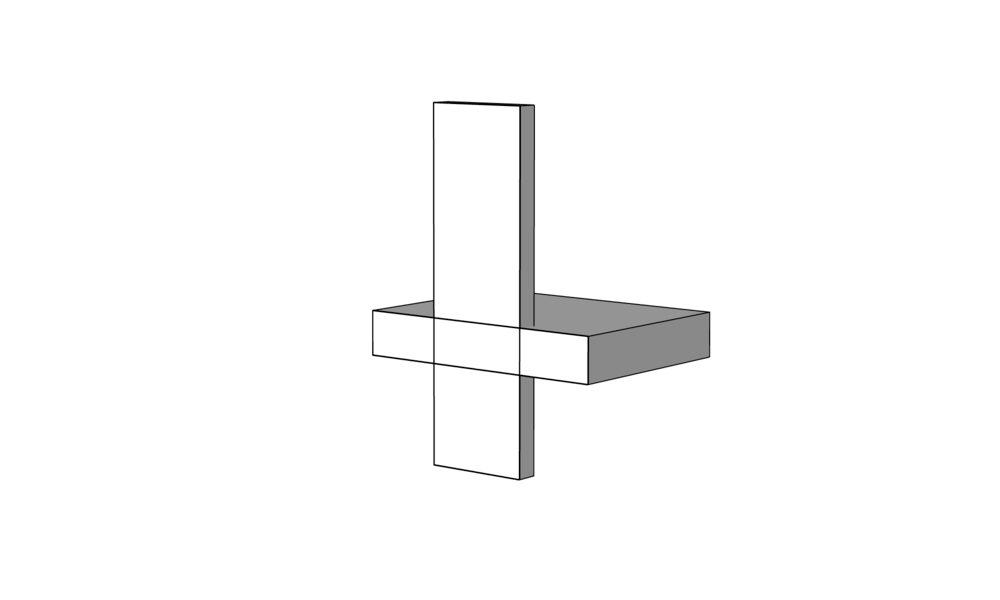
Indeed, the 3D printer will more easily read these kinds of volumes:
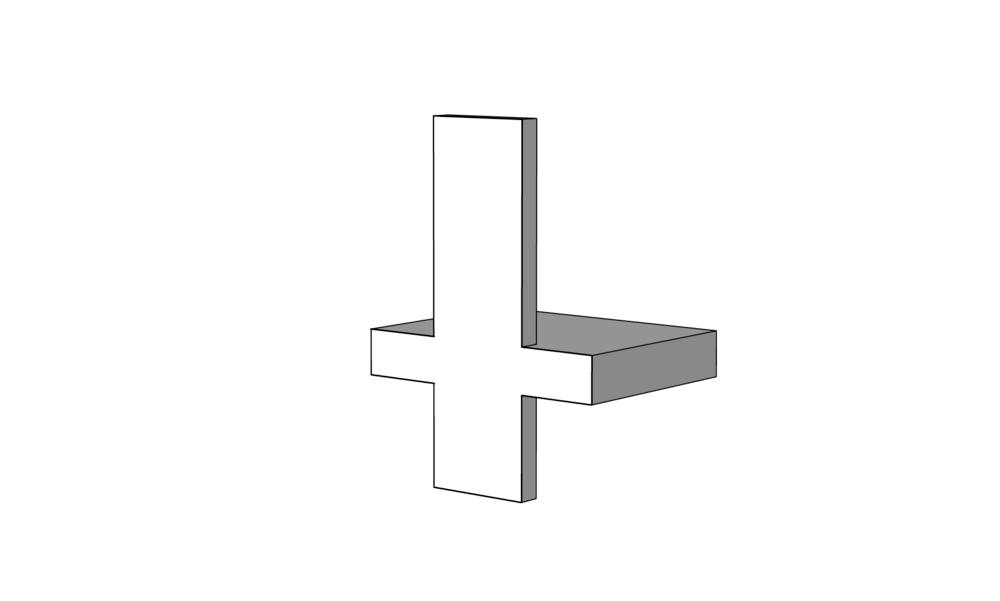
You can easily change what is causing this 3D printing failure, you just have to use the “boolean union”, available in your CAD software.
If you want more information about 3D printing failures linked to crossed volumes, check out this blogpost.
4. Creating non-manifold models
Open objects with edges that are not totally connected or objects with added faces: these errors can make your 3D file non-printable. To exist in the real world, your part has to have a realistic volume.
You can’t print open objects, you will necessarily have to add a new face to your model to fill the hole. To do so, you have to rework on your 3D models with your 3D modeling software. The 3D printer has to detect the volume and the surface of the part to 3D print it. Here is an example, the last one is an open object and can’t be printed:
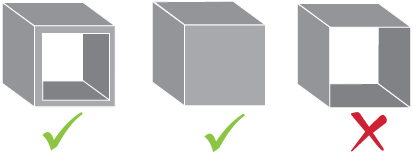
You model can also have overlapping faces or internal faces. You may not see them, they are not changing the geometry of your part, but the 3D printer will have some difficulties to decipher them. That is why you also have to open your 3D modeling software in order to remove the additional faces. Don’t worry, these modifications won’t change the visual aspect of your object.
If you still have non-manifold issues with your geometry, be sure to check our blogpost on how to fix non-manifold geometry.
5. Not minding surface orientation
When 3D modeling your part, you have to take care of the orientation of faces. In most of 3D modeling software, faces are internal or external, it helps to define the volume of the whole part. These pieces of information are essential for the 3D machine, that is why all of the faces of your model have to be oriented in the right direction.
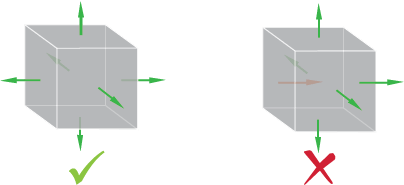
6. Supports issues
Supports are often the solution to problems against gravity pull and can really help you to get great 3D printed parts. Some parts need a little support to be printable. That is particularly helpful for resin or metal 3D printing where heavy structures won’t have the same support as with powder-based technology. For example, with the SLS technology, the print bed is full of powder, and already act as a support.
But some of our clients also have some problems regarding their supports: they are sometimes hard to remove, and it can damage or totally break the part. Sometimes, they are also impossible to remove. If you want to print your part correctly with supports, you have to really pay attention to it.
If you need help regarding the creation of your support, check out our best tips in this blogpost.
7. Choosing the wrong format for your 3D file
Last but not least, in order to get your 3D printed part you have to upload the right file format on our 3D printing service, otherwise your part won’t be printable.
At Sculpteo, our online 3D printing service, we support a lot of file formats, just check the list of supported formats before uploading your 3D file.

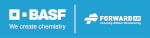
 Connect with Google
Connect with Google Connect with Facebook
Connect with Facebook